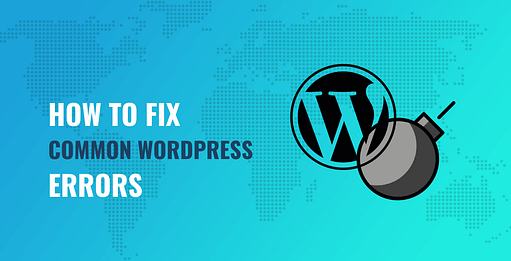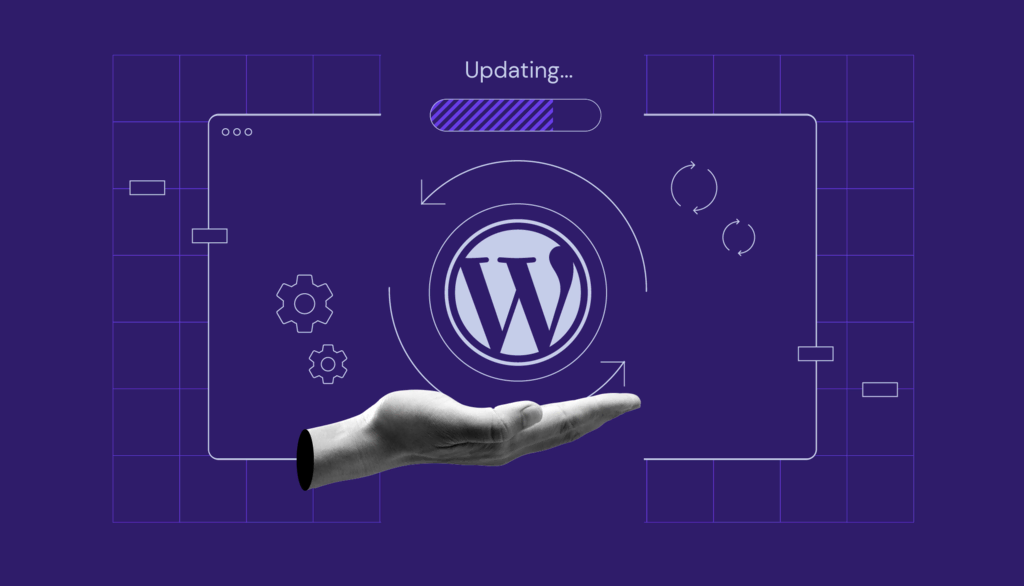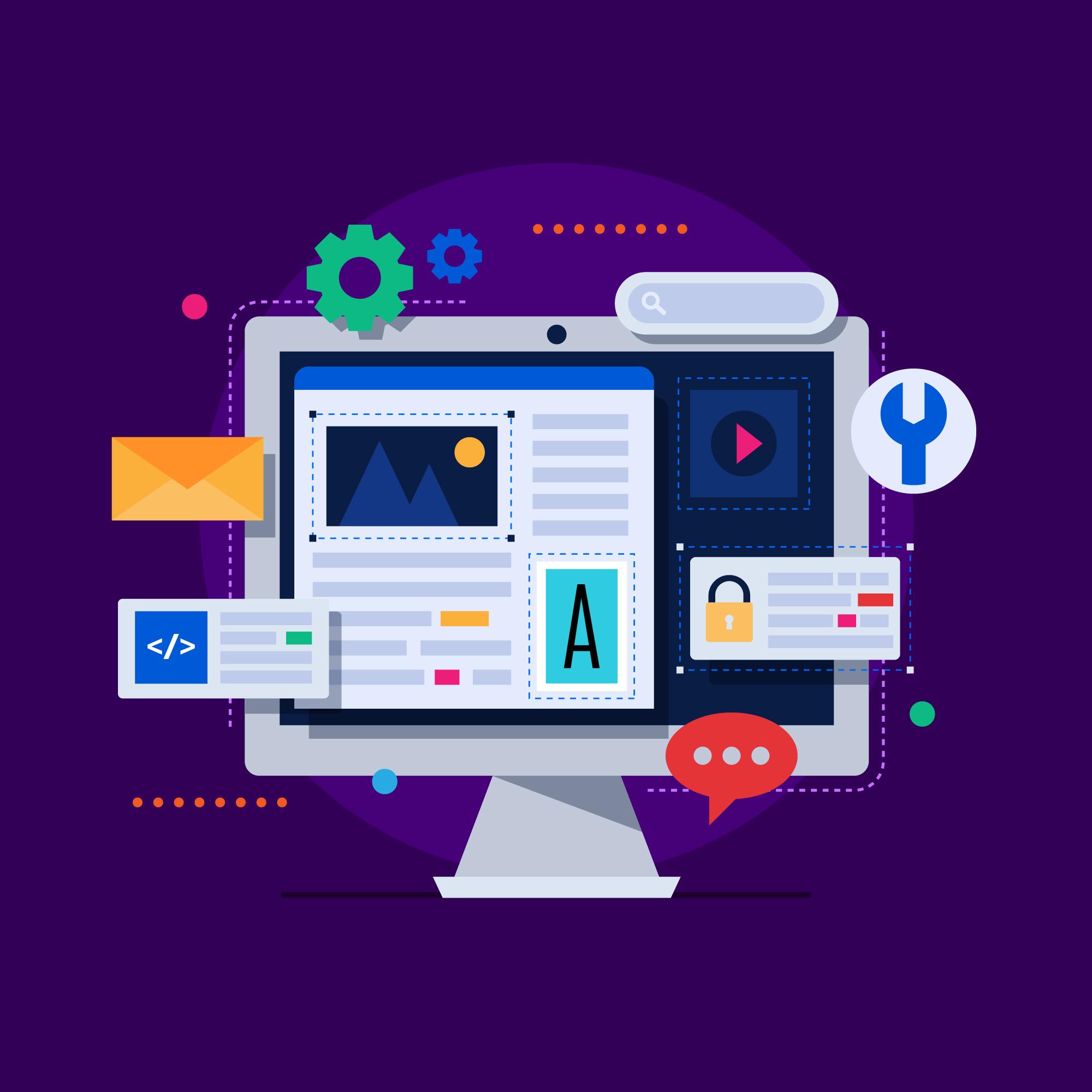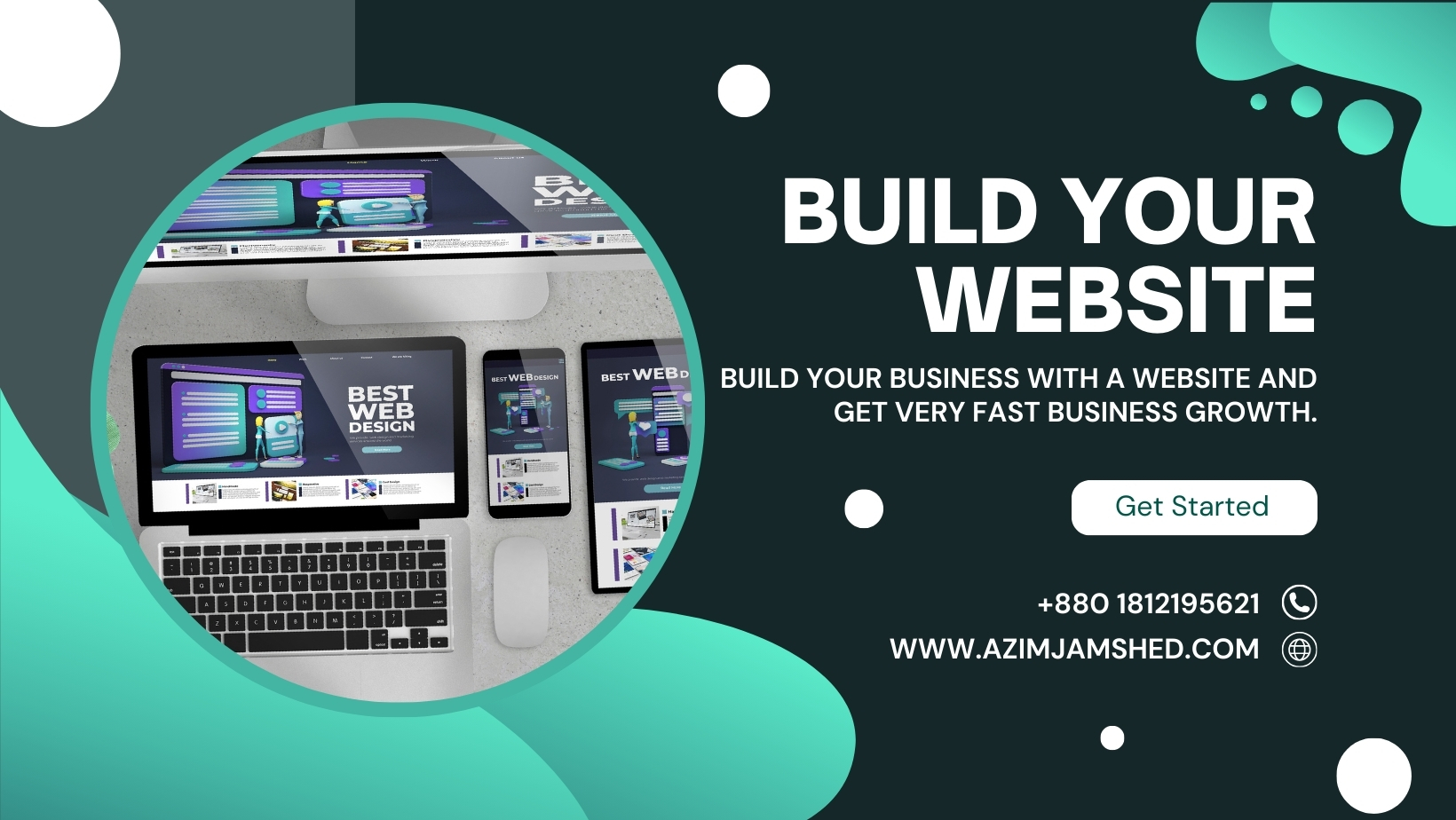Troubleshooting Common WordPress Issues WordPress, the world’s most popular content management system (CMS), is a powerful tool for building websites. However, like any software, it can sometimes encounter issues. Here’s a guide to help you troubleshoot some of the most common WordPress problems:
1. Website Not Loading
- Check Server Status: Ensure your hosting server is up and running.
- Disable Plugins: Temporarily deactivate all plugins to identify conflicts.
- Switch to a Default Theme: Temporarily switch to a default WordPress theme to rule out theme-related issues.
- Clear Browser Cache and Cookies: Sometimes, your browser’s cache can cause problems.
- Check .htaccess File: If you’ve recently made changes to this file, ensure there are no syntax errors.
2. 404 Error Pages – Troubleshooting Common WordPress Issues
- Broken Links: Use a plugin like Broken Link Checker to identify and fix broken links.
- Incorrect Permalink Structure: Ensure your permalink structure is set correctly in WordPress Settings > Permalinks.
- Incorrect .htaccess Rules: Double-check your .htaccess file for any errors.
3. White Screen of Death (WSoD)
- Increase Memory Limit: If your WordPress site is resource-intensive, increasing the PHP memory limit can help.
- Deactivate Plugins: As mentioned earlier, deactivating plugins can often resolve WSoD issues.
- Switch to a Default Theme: Switching to a default theme can also help.
- Check PHP Error Logs: Look for error messages in your server’s PHP error logs.
4. Slow Loading Times
- Optimize Images: Compress images before uploading to reduce file size.
- Minify CSS and JavaScript: Minifying these files can significantly improve loading times.
- Use a Caching Plugin: A caching plugin can store static versions of your website, reducing server load.
- Choose a Reliable Hosting Provider: A fast and reliable hosting provider can make a big difference.
5. Security Issues
- Keep WordPress and Plugins Updated: Regularly update WordPress and all plugins to the latest versions.
- Use Strong Passwords: Create strong, unique passwords for your WordPress admin account.
- Install a Security Plugin: A security plugin can add extra layers of protection.
- Back Up Your Website Regularly: Regular backups can help you recover from security breaches or accidental data loss.
Troubleshooting Common WordPress Issues
6. 500 Internal Server Error
- Check PHP Error Logs: Look for error messages in your server’s PHP error logs.
- Increase PHP Memory Limit: As mentioned earlier, increasing the memory limit can help.
- Deactivate Plugins: Temporarily deactivate all plugins to identify conflicts.
- Switch to a Default Theme: Temporarily switch to a default WordPress theme to rule out theme-related issues.
7. Plugin Conflicts – Troubleshooting Common WordPress Issues
- Deactivate Inactive Plugins: Deactivate plugins you’re not currently using.
- Update Plugins: Keep all plugins up-to-date.
- Test Individually: Deactivate plugins one by one to identify the culprit.
Additional Tips:
- Learn Basic WordPress: Understanding the basics of WordPress can help you troubleshoot issues more effectively.
- Use a Child Theme: A child theme allows you to customize your website without affecting the core theme files.
- Stay Informed: Keep up with the latest WordPress news and best practices.
Additional Tips:
- Learn Basic WordPress: Understanding the basics of WordPress can help you troubleshoot issues more effectively.
- Use a Child Theme: A child theme allows you to customize your website without affecting the core theme files.
- Stay Informed: Keep up with the latest WordPress news and best practices.
By following these tips and troubleshooting techniques, you can effectively address common WordPress issues and keep your website running smoothly.
By following these tips and troubleshooting techniques, you can effectively address common WordPress issues and keep your website running smoothly.
Frequently Asked Questions
- What should I do if I forget my WordPress password? You can reset your password by using the “Lost Your Password?” link on the WordPress login page.
- How can I improve my website’s SEO? Use relevant keywords, optimize titles and meta descriptions, create high-quality content, and build backlinks.
- What is a good WordPress hosting provider? Some popular options include Bluehost, SiteGround, and WP Engine.
- How often should I back up my WordPress website? It’s recommended to back up your website at least once a week.
- What are some essential WordPress plugins? Some popular plugins include Yoast SEO, Akismet, WP Super Cache, and Jetpack.